This application ease the installation of Windows Metro App packages that are still in development. It makes it easier to pass the application packages internally and send it to clients for feedback.
You can download it from the TechNet Gallery: CompuSight Metro App Installer
In order to install a metro development package, you need to prepare a development package using the visual studio. You will need the APPX file and the CER file that is temporarily used to sign the application package.
IMPORTANT: You must make sure that the application is “Run as Administrator”
1) Open the CompuSight Metro Installer application and check if the developer license on the Windows 8 system exists and not expired.
2) If the developer license is expired or does not exists you can renew the license using the Renew button.
3) Using the Windows Developer License requisition dialogs, you can renew the developer license.
4) After the renewal of the developer license, you have to select the APPX file. (NOTE: You need to make sure that the CER file is in the same directory as the APPX file.)
5) If the certificate you used to sign the application package was a test certificate, you may need to add the signing certificate to the Trusted People stored. You can can do this by using the Trust button.
6) Completing the steps above, you can easily install the application by clicking Deploy button.








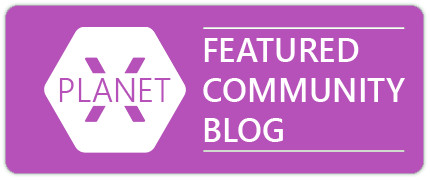

Pingback: Metro Developers Digest #4 - Зарабатываем больше с Pubcenter Adviser, TechEd, Resharper, успех в WindowsPhone | DreamTeam Experience
Hi, where the appx is deploy?
LikeLike
hey Ranouf,
I am not sure I quite understand the question but.
When you create a application package (Right Click project -> Store -> Create App Package) that is not for uploading to the store, there should be an appx file, cer file and (if you checked “include public symbols, if any, to enable crash analysis”) appxsym file. Appx file is the application package and appxsym is actually the crash analysis file (you can change the extension to zip and see the content).
You have to use this Appx file and the Cer file to deploy application.
The appx file is then deployed to the C:\Program Files\WindowsApps location which is not accessible with Windows Explorer normally (with all the other metro applications).
Hope this helps.
LikeLike
Thank you for your response.
When I use the application, my appx file is not deployed in WindowsApps location (I allow to display Hidden file and modify the Author to see it).
Is it a bug? Or Did i miss something?
LikeLike
Hmm, not sure, the installer does pretty standard stuff.
However, while testing, it just so happened that the test application was first deployed through VS (debugging) then when I tried to redeploy with the sideloader, sideloader was giving the “deployed successfully” message. However, when I run the test application, it was running it from the debug location.
You can try closing all running instances and them uninstall any existing version, then finally deploy the package. Let me know how it works out.
LikeLike
I did it again, and nothing happens. I’ll try to explain what I did, perhaps I miss something:
– Create New Metro App Grid Projet on VS 2012
– Go To Project menu > Store > Create App Package
– Click Not for windows market
– Open Metro Slide Loader as an administrator
– Select the appx file created by VS 2012
– Click on trust then OK
– Click Deploy
I have the success message.
But nothing new in WIndowsApp folder or in Appx Folder.
Did i do something wrong?
LikeLike
Nop, that’s exactly it. Is the application deployed now? Maybe you can try to run it from the metro desktop then go to the task manager and “Open Location”… Just to see what is going on…
LikeLike
Sideload metro app said that is deployed, but there is no new folder in Windows App folder, and no new application is in Metro desktop.
I did what you said, I opened task manager, File > Start new task, by default you can just open exe, bat, pif, com, bat file, so i modified the filter to select “all files”. I selected the appx file, clicked OK. And Windows asks me to choose an application to open it.
Do you have an idea?
LikeLike
I don’t think you can run it with Task Manager. I was just checking if you can see the application running. (assuming you have the shortcut on metro desktop). Can you also try to search for the application with the search charm.
If you could upload the appx somehere (or the project), can have a look what is going on my VM.
LikeLike
I try to do what I read on this article:
http://technet.microsoft.com/en-us/library/hh856048
Add-AppxPackage -Path “D:\Visual Studio 2012\Projects\App1\App1\AppPackages\App1_1.0.3.0_AnyCPU_Debug_Test\App1_1.0.3.0_AnyCPU_Debug.appx”
But Add-AppxPackage is not recognized … Does your program use this function to deploy it?
I have Windows 8 and Visual Studio 2012, Are there other thing to install to make it work correctly?
LikeLike
You can download the app here: http://dl.dropbox.com/u/64438873/App1.rar
(this is default grid app made with Visual Studio 2012)
LikeLike
I found something working!
I don’t know that CMD and Powershell are different app, if i use in Powershell :
Add-AppxPackage -Path “D:\Visual Studio 2012\Projects\App1\App1\AppPackages\App1_1.0.3.0_AnyCPU_Debug_Test\App1_1.0.3.0_AnyCPU_Debug.appx”
My application is deployed like I want :).
Thank you for your help!
LikeLike
Thanks for this app !! I spend several hours battling with deploying test version of out app on tablet, but using Metro App Installer I had no problems ! Thanks again
LikeLike
glad it worked out…. waiting for your rating on technet 🙂 soon there will be an update for RTM version.
LikeLike
How should i install my app on tablet? I am developing an app and need to test it on tablet? Having no idea how to install it with an installer or exe file? can any one help? Thanks in advance
LikeLike
hey raizo,
If you create a package for your application in Visual Studio
1) Right Click on Project Name -> Store -> Create App Packages
2) In the wizard select “No” to upload to Windows Store
3) Then “Create”
This will create a package and give you the location of the file in a new window. If you go to the output location and navigate into the package folder, you will have an *.appx and a *.cer file.
Copy these files to your tablet, and then you can follow the steps and the installer from the TechNet gallery to install it on the tablet as a developer…
Good luck…
LikeLike
Hi,
I tried to deploy the app using the .appx (Step6) i am facing an error stating,
Add-AppxPackage is not recognised as the name of cmdlet,script file, or operable program. Check the spelling of the name or the path.
Can any one help me.
Thanks,
Sagar
LikeLike
I will look into this… Never seen this before… Could you let me know which version of Windows 8 you are using (RTM 9200?)
LikeLike
Reblogged this on JalenInstyner's Blog and commented:
Useful stuff here.
LikeLike
When i try this tool with my *.appx and *.cer file it shows certificates is invalid message. Can you please help me why this error message came.
LikeLike
Hey, did you try to “trust” button in the tool… This should add the certificate to trusted certification authorities, making your package valid. (Note: if the start project was a Microsoft sample, try creating a new signature in the project and remove the Microsoft file, since it is a public code signing file, cannot be use anything other than debugging…
LikeLike
where is cer file i want it
LikeLike
the cer file should be in the same folder as the APPX file after you prepare the package with Visual Studio.
LikeLike
Hi, would it work for Windows 10 UWP app?
LikeLike